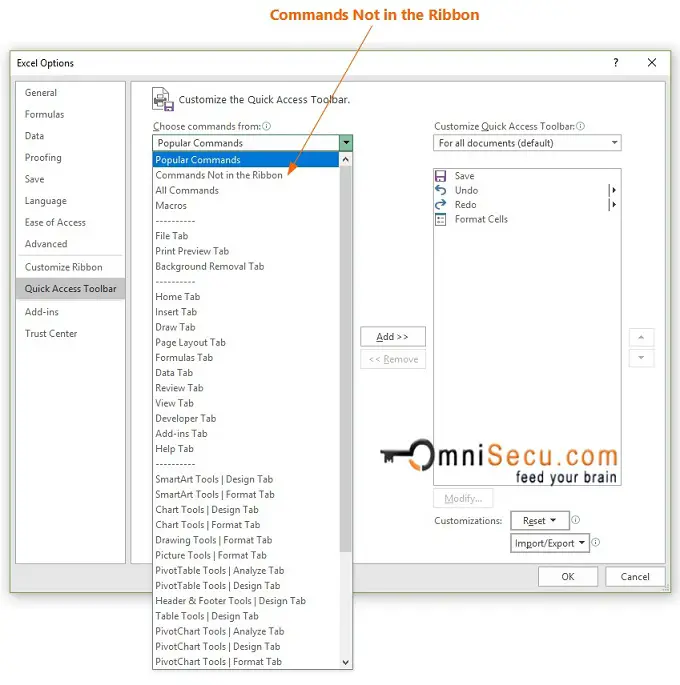How to Add a Command which is not in Ribbon to Excel Quick Access Toolbar (QAT)
If the command is already available in Excel Ribbon's Tab, you may quickly add that command to Excel Quick Access Toolbar (QAT), by right clicking on the command and select "Add to Quick Access Toolbar". But there are Excel commands that are not available in Excel's Ribbon Tabs.
Follow these steps to add a command, which is not available in any of Excel Ribbon Tabs, to Quick Accees Toolbar (QAT).
Step 1 : Click "Customize Quick Access Toolbar" drop-down menu button located in Quick Accees Toolbar (QAT)) as shown below.
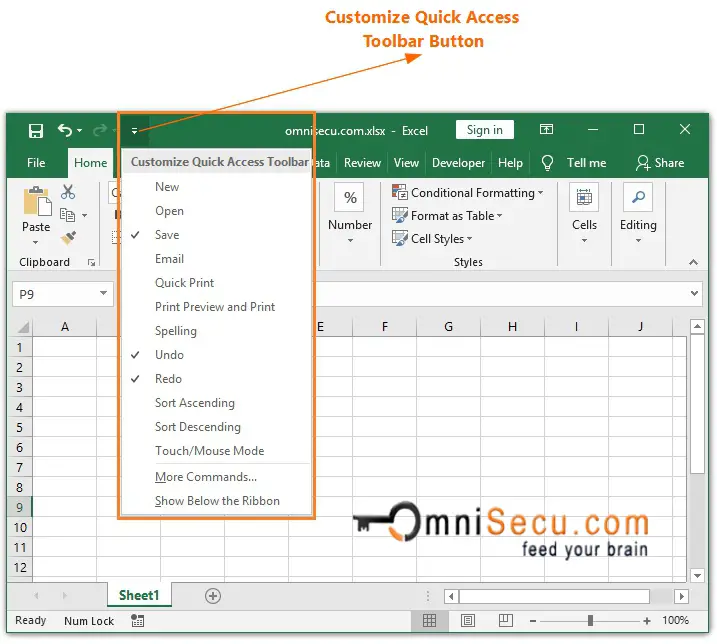
Step 2 - Open "Excel Options" window's Quick Access Toolbar panel by clicking the "More Commands".
"Excel Options" window can be opened by following methods also.
• Click the "File" tab in Excel Ribbon and then click "Options". Select "Quick Access Toolbar" Panel.
Or
• Right-click anywhere on the Ribbon. Click "Customize Quick Access Toolbar".
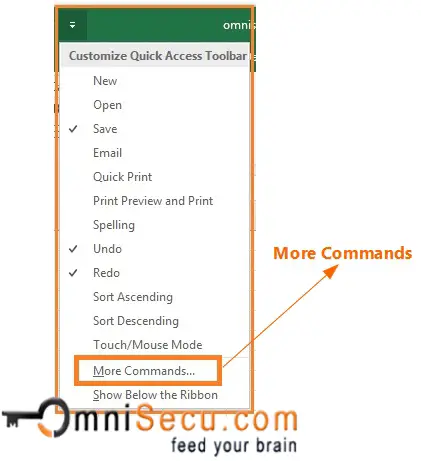
"Excel Options" Window is opened as shown below.
.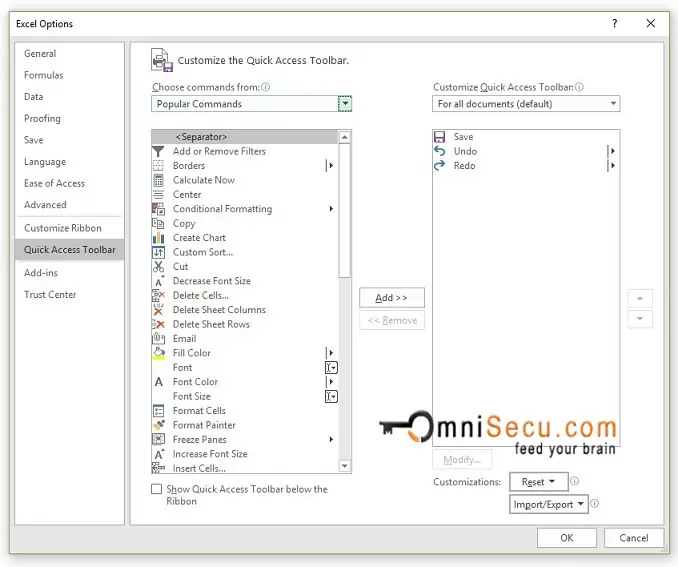
Step 3 - Click "Choose commands from" menu. Drop-down menu is displayed as shown below. Select "Commands Not in the Ribbon" (as pointed in below image) to find the commands which are not available in Ribbon Tabs.
Select the command from left side list to add to Excel Quick Access Toolbar, and then Click "Add" to add that command to Excel Quick Accees Toolbar (QAT)
.