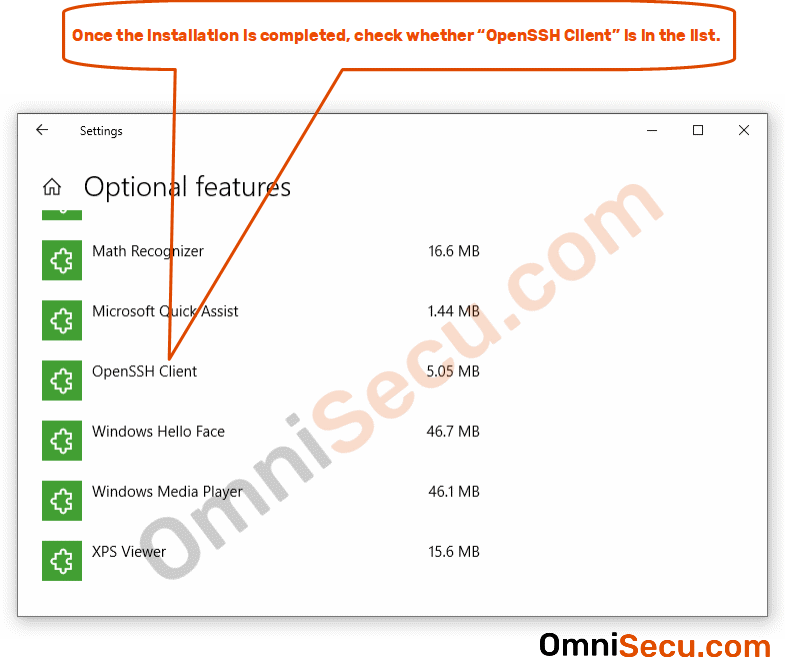How to install OpenSSH client in Windows 10
Follow below steps to install OpenSSH client in Windows 10.
Step 1 - Search "add or remove programs" in Windows search box, and then click "Add or remove programs" in search results, as shown below.
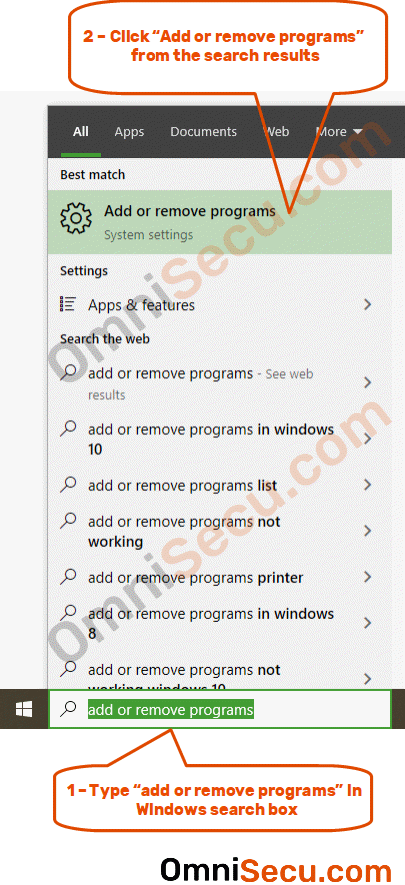
Step 2 - Click "Optional features", as shown in below image.
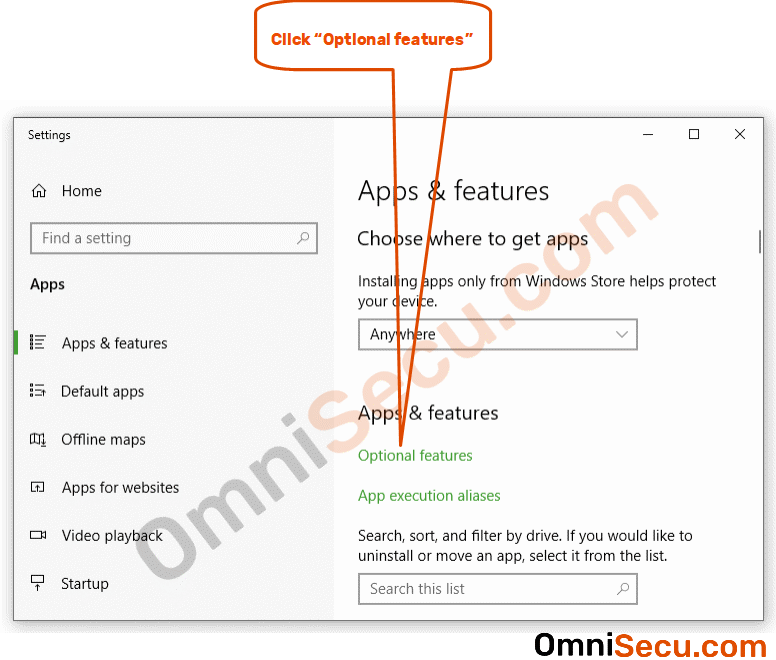
Step 3 - Click "Add a feature".
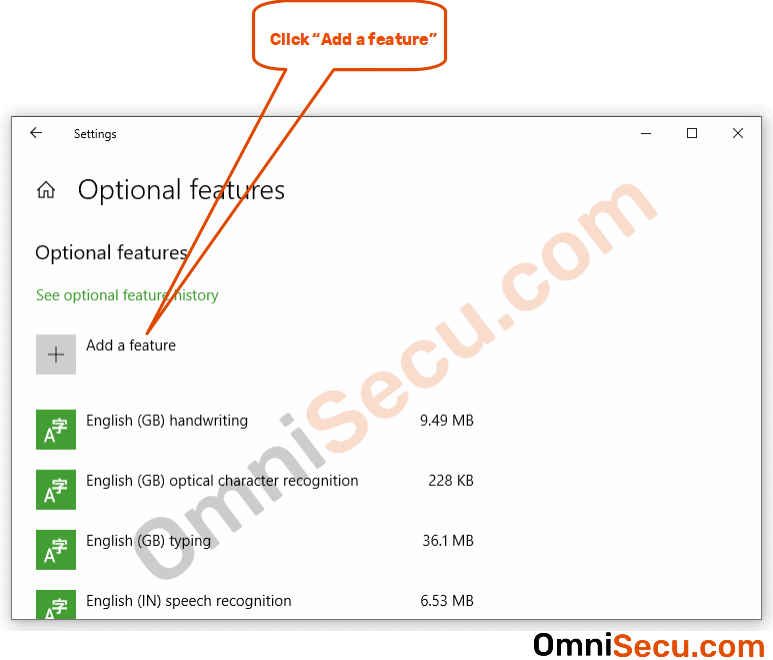
Step 4 - Find "OpenSSH Client" from the list and then click "Install" button.
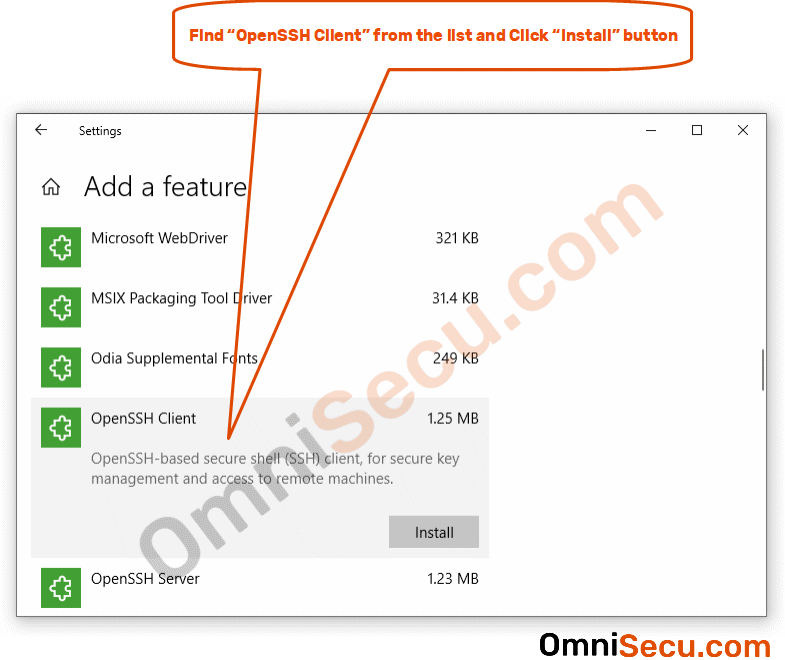
Step 5 - Once the installation is completed, check whether "OpenSSH Client" is listed in the list.