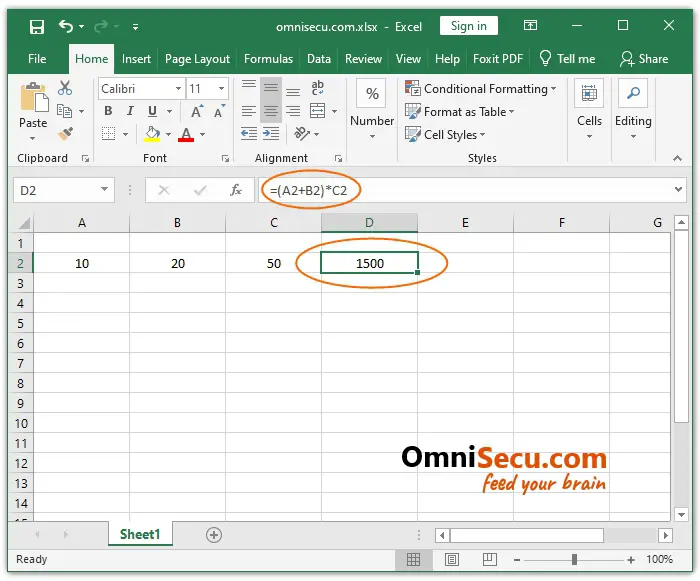How to change the operator precedence in Excel
Sometimes you may need to change the default operator precedence in Excel. To understand the concept, refer below image.
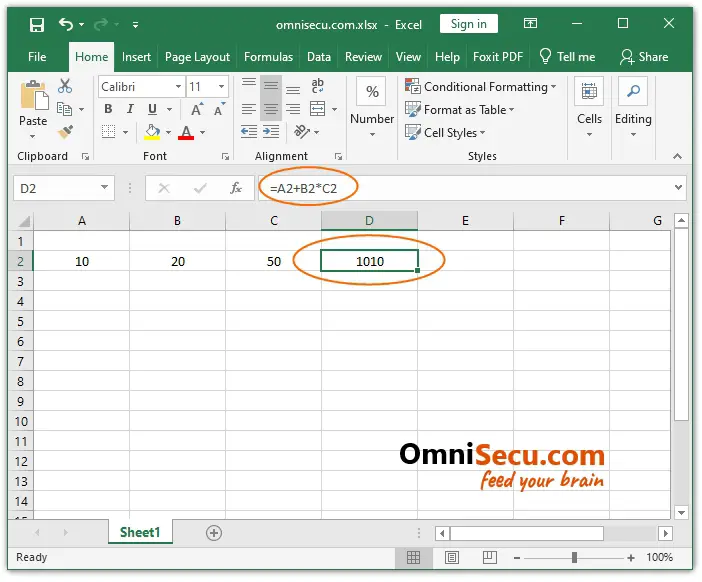
We know that the operator precedence of multiplication operator is higher than that of addition operator. So, in above example, first 20 is multiplied with 50 and then 10 is added to it. Hence, we got the result 1000+10 = 1010.
Consider that we need the calculation result in other way. That is, we need to add 10 with 20 first and then multiply the result with 50. We must get the result of calculation as (10+20)*50 = 1500.
In this case, we can change the default operator precedence in Excel by using parentheses (brackets). Values inside the parentheses (brackets) are calculated first and then the remaining.
Refer below image.