How to configure IPv4 Address in Windows 2022
Step 1 - To configure IPv4 address in Windows 2022, right-click "Network" from Windows Server desktop and click "Properties" from the context menu, as shown in below image. If you cannot find "Network" icon in desktop, that icon may be hidden. Refer following link to learn how to add "Network" icon to desktop.
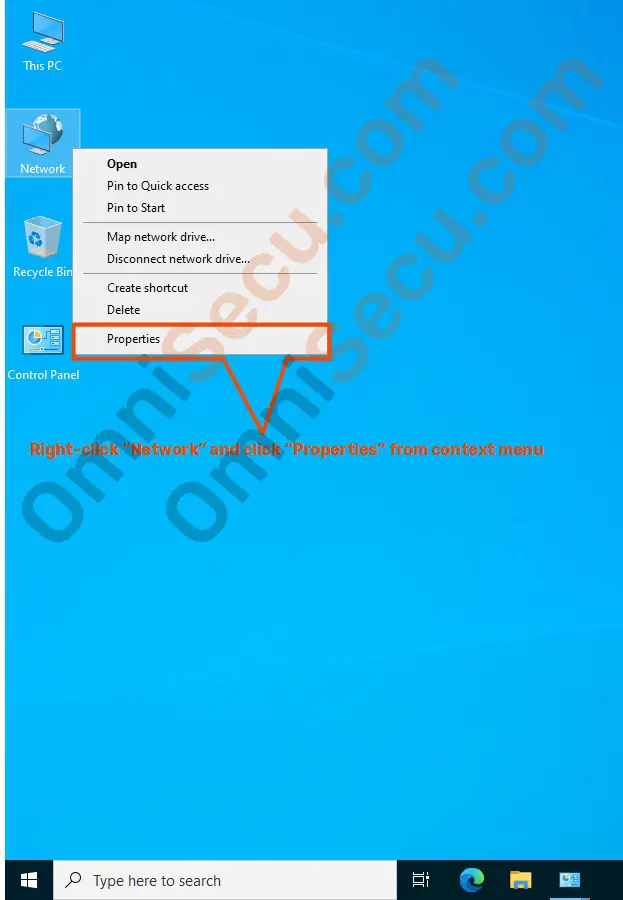
Step 2 - "Network and Sharing Center" settings window will be open as shown below. Click "Change adapter settings" link to open "Network Connections" settings window.
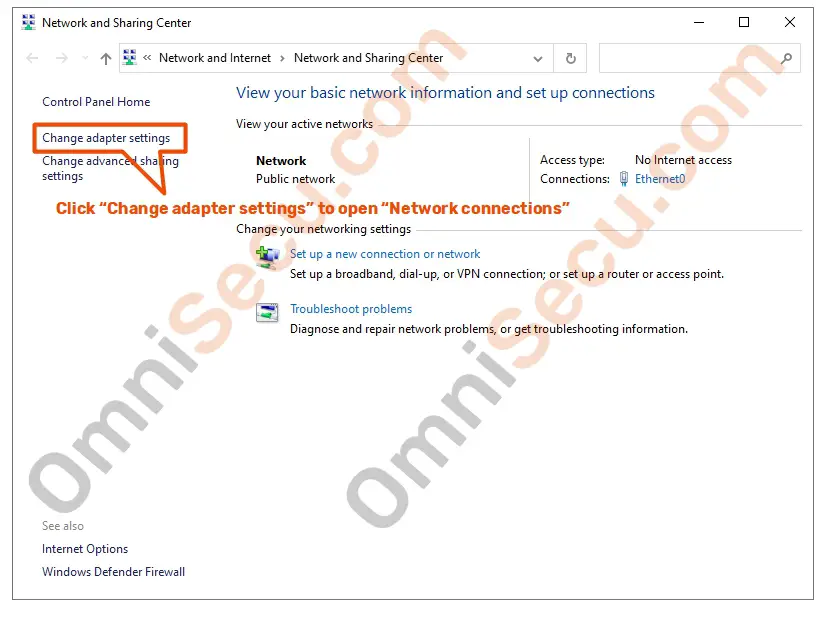
Step 3 - "Network Connections" settings will be open as shown below. Right-click the Ethernet adapter which you want to configure IPv4 address, and select "Properties" from the context menu.
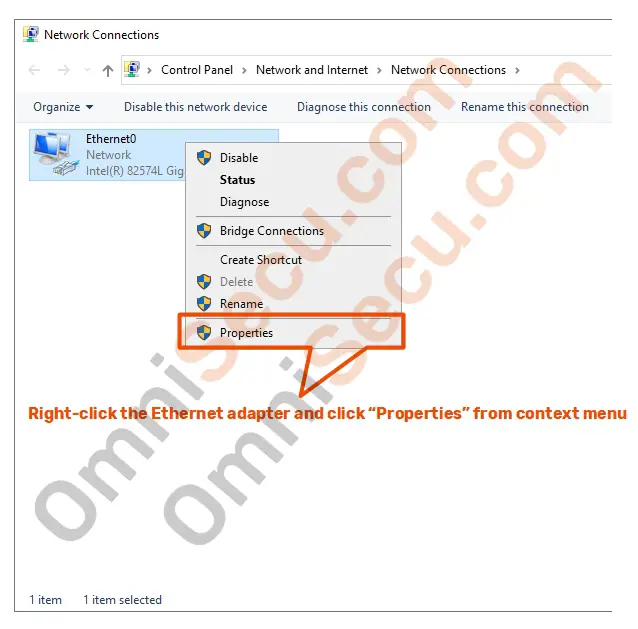
Alternatively, you can type "ncpa.cpl" at search box, and the click "ncpa.cpl" from search results to open "Network Connections" settings window directly.
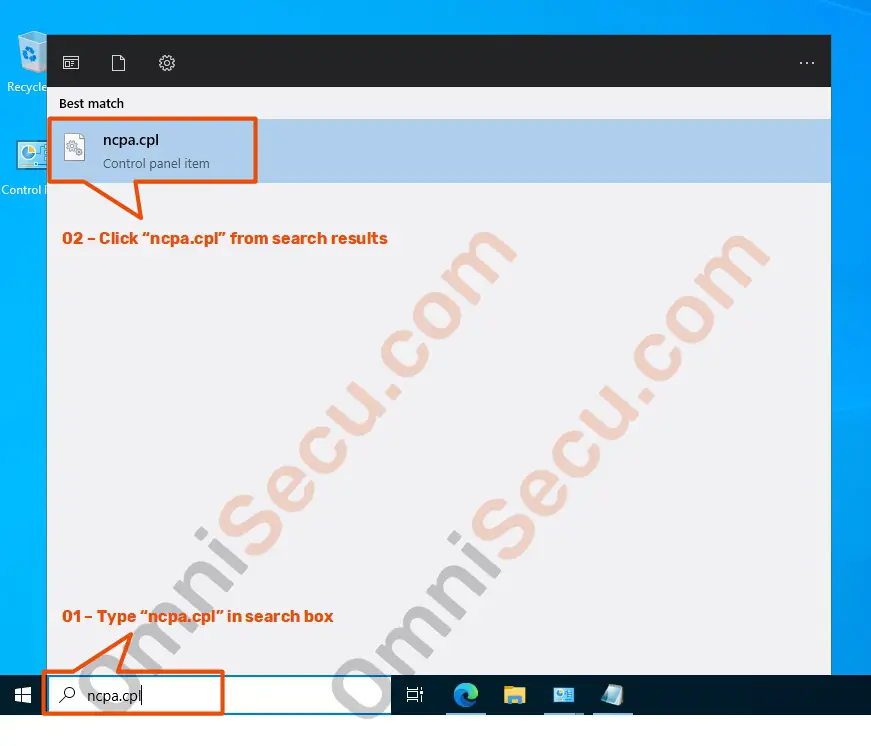
Step 4 - From Ethernet adapter Properties dialog box, select IPv4 settings from the list box, and then click "Properties" button as shown in below image
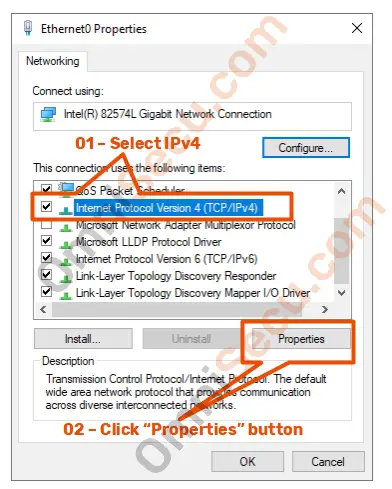
Step 5 - Enter IPv4 address, Subnet mask, Default Gateway address and DNS Server address as shown below. Click "OK" button to apply the changes and close the dialog box. Click the following links if you are not sure what is Subnet Mask and what is Default Gateway.
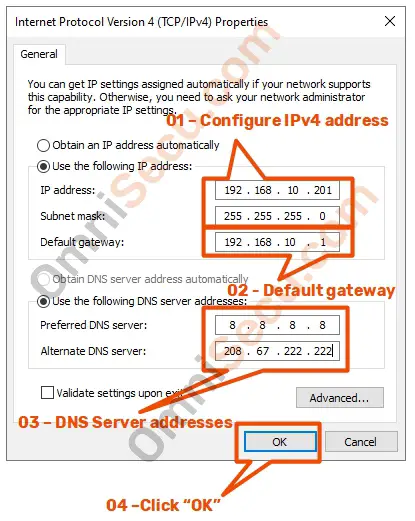
Written by Jajish Thomas.
Last updated on 9thApril, 2022.