How to sign out from Windows Server 2022
Sometimes it is hard to find user interface buttons to sign out from Windows Server. This lesson explains how to sign out from Windows Server 2022, using Desktop Experience interface and Command Prompt terminal (cmd.exe).
How to sign out from Windows Server 2022, using Desktop Experience interface
How to sign out from Windows start menu
Follow below steps to sign out using Windows start menu.
Step 1 - Click Windows start menu button to open start menu. Windows start menu button is shown below.
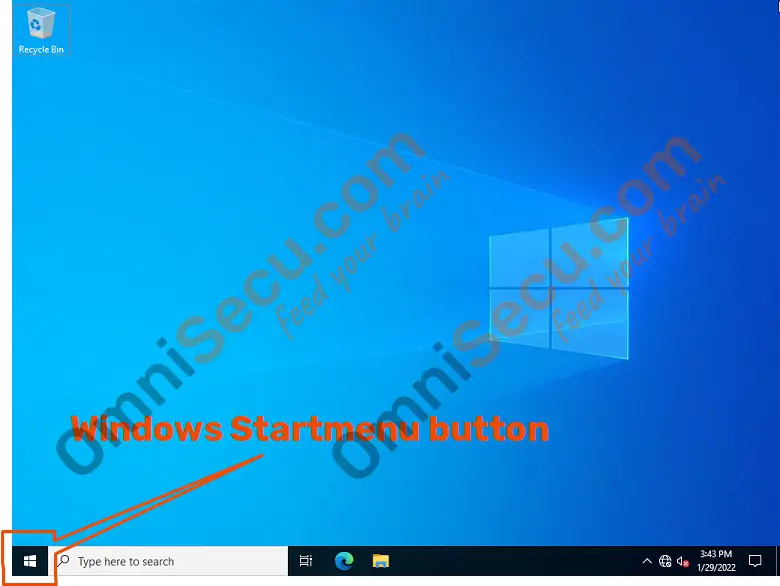
Step 2 - Locate the current logged-in user button in Windows start menu. Click on user button in Windows start menu. Please refer below image.
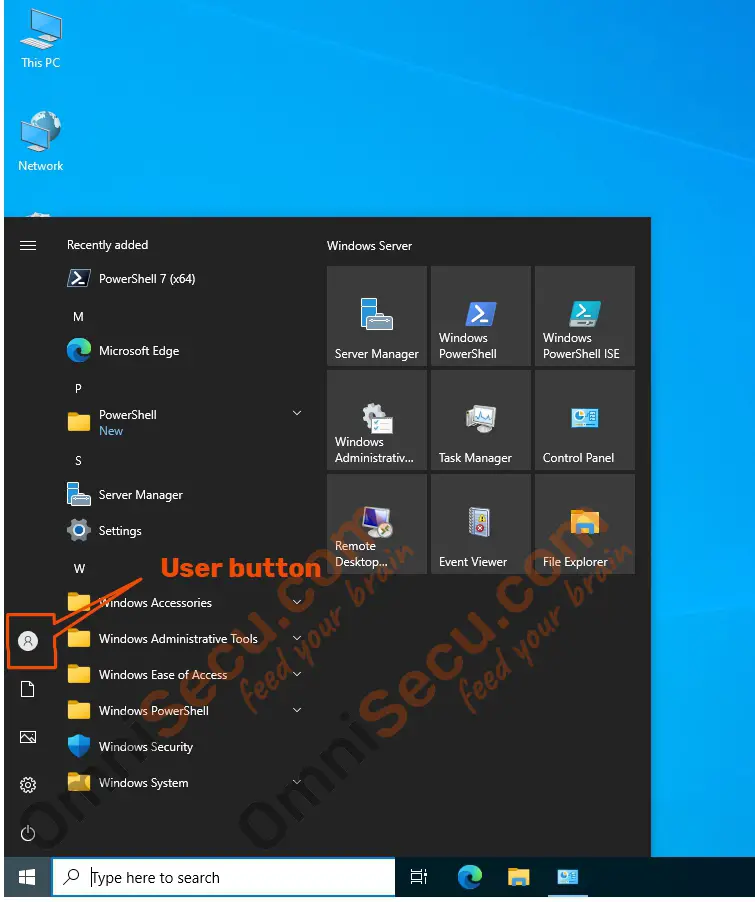
Step 3 - Click Sign out button as shown in below image. Please note that the user will be signed-off immediately after clicking the Sign out button, without any warning message.
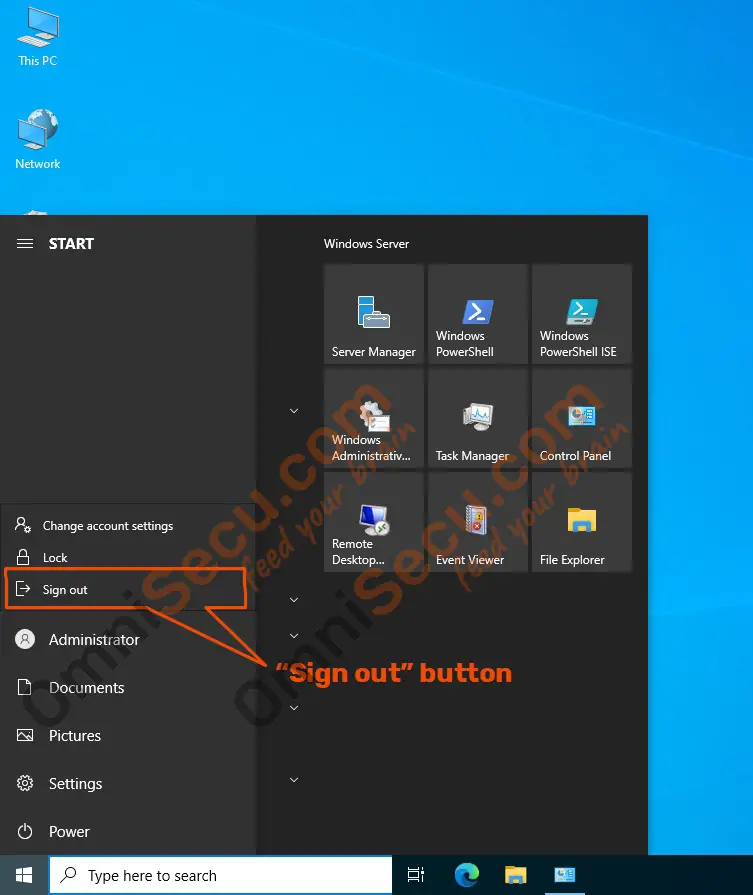
How to sign out using Windows Start menu button’s context menu
To sign out from Windows Server 2022, using Start menu button’s context menu, follow below steps.
Step 1 - Right-click on Windows start menu button. Windows start menu button is shown below.
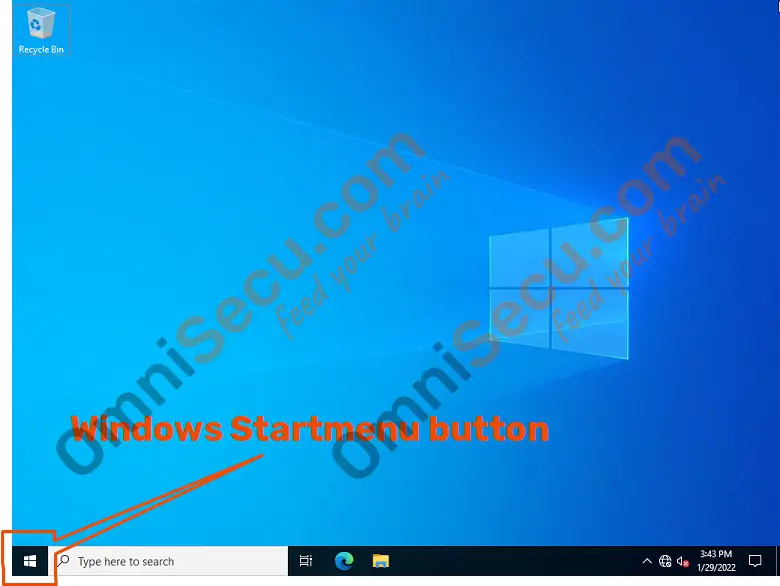
Step 2 - Start menu button’s context menu will be popped-up. First, click Shut down or sign out and then click Sign out, as shown below. Note that the user will be signed-out immediately after clicking the Sign out menu button.
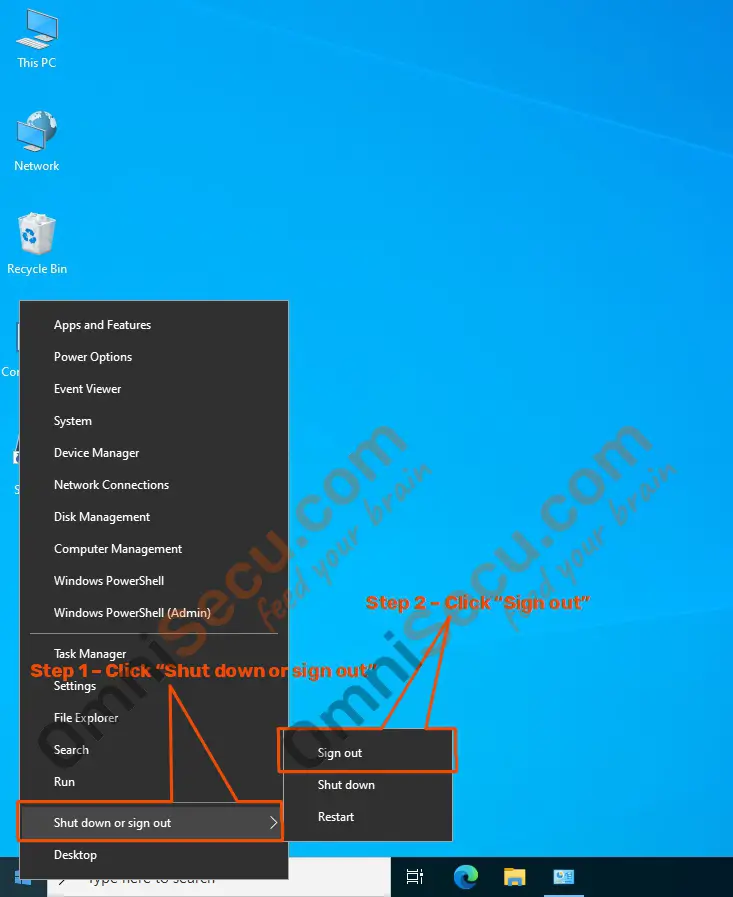
How to sign out from Windows Server 2022, using Command Prompt terminal (cmd.exe)
How to use shutdown.exe /l command to sign out from Windows Server 2022
You may use shutdown.exe /l command to sign out from Windows Server 2022, as shown below.
shutdown.exe /l
Please refer below screen shot.
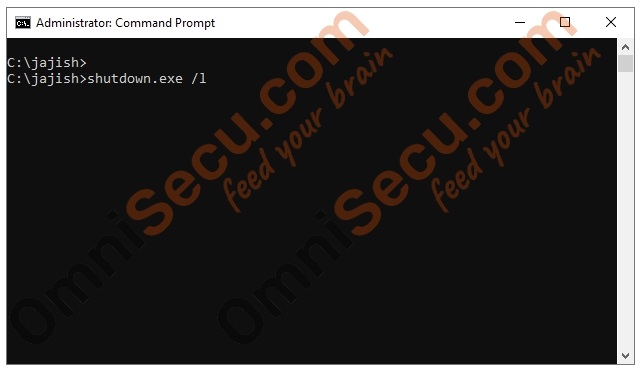
How to use logoff command to sign out from Windows Server 2022
Another option to sign out from Windows Server 2022 using Command Prompt terminal (cmd.exe) is logoff command.
logoff
Please refer below screen shot.
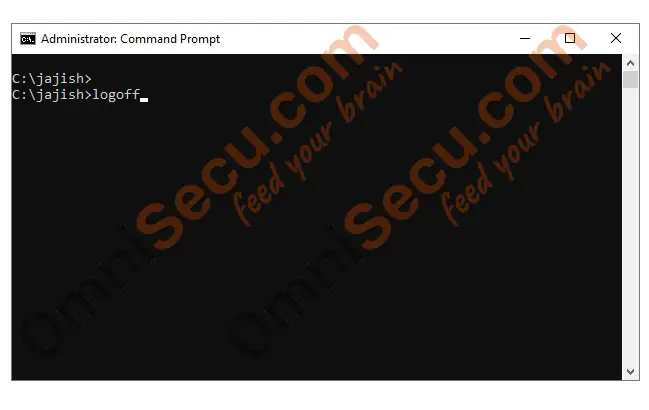
Written by Jajish Thomas.
Last updated on 25th May, 2022.