How to use search functionality in Windows Server 2022
As a Windows Server administrator, you must be able to find all the necessary tools required for Server administration as quick as possible. Windows Server 2022 has an excellent search box that can be used to find the administrative tools very easily. Windows search box is located in taskbar, near Windows start menu button. Please refer below image.
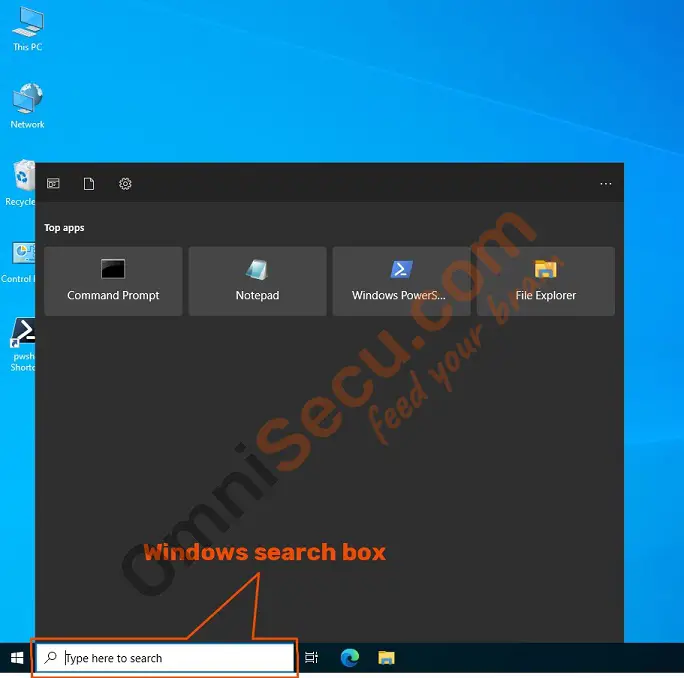
Windows search box can be used to find administrative tools, Control Panel applets, Settings, other common apps or programs installed in your Windows Server 2022. Once you have got the search results, click on the search result to run the program searched as current logged-in user. If you want to run the program as administrator with elevated permissions, right-click the search result and select Run as administrator.
Following examples show how to use search functionality in Windows Server 2022.
How to find an administrative tool using Windows search box
Following example shows how to search, find and run PowerShell terminal from Windows search box.
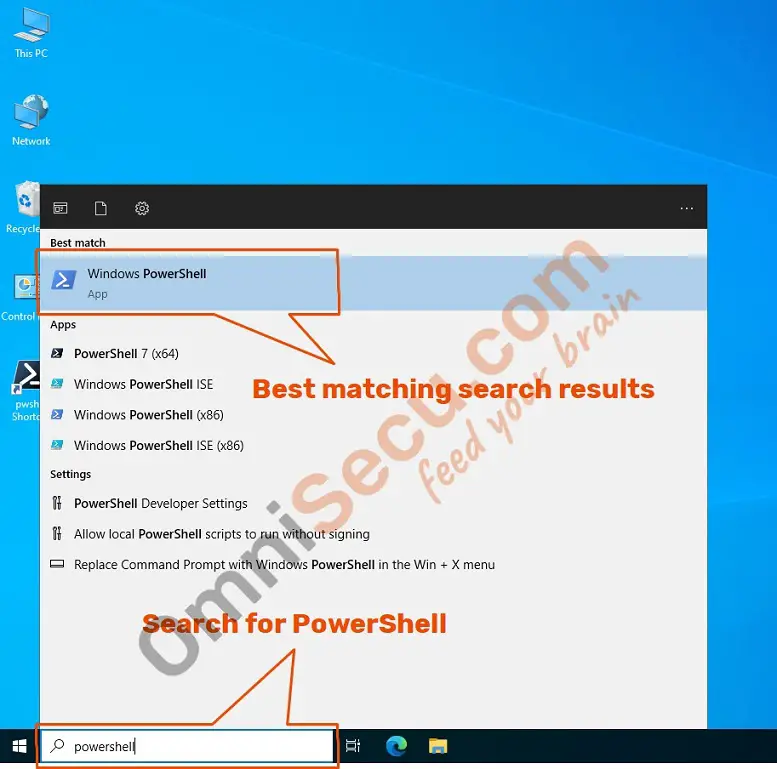
Below image shows how to search, find and run disk management tool from Windows search box.
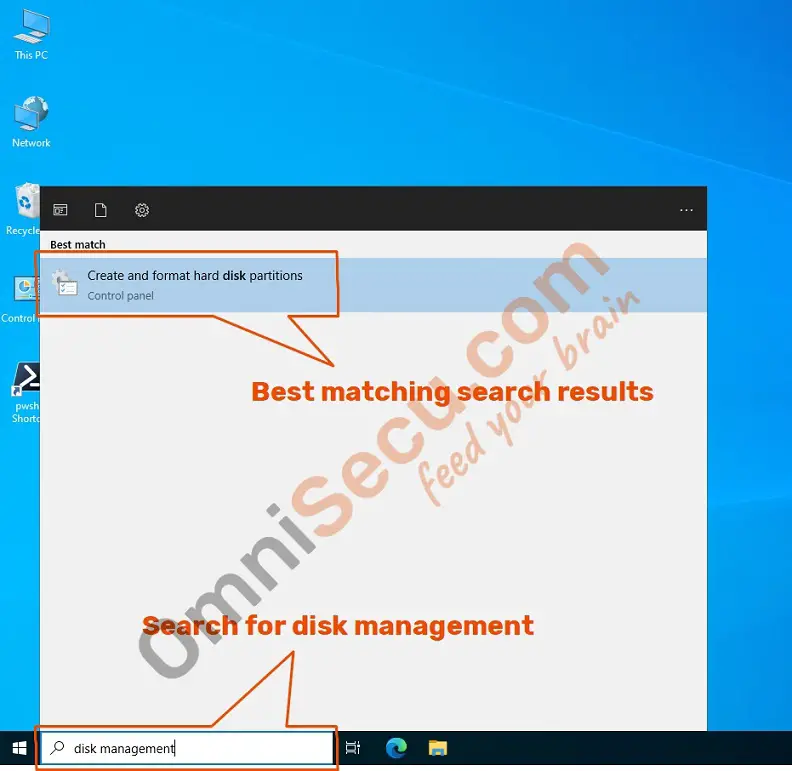
Below image shows how to search, find and run network connections.
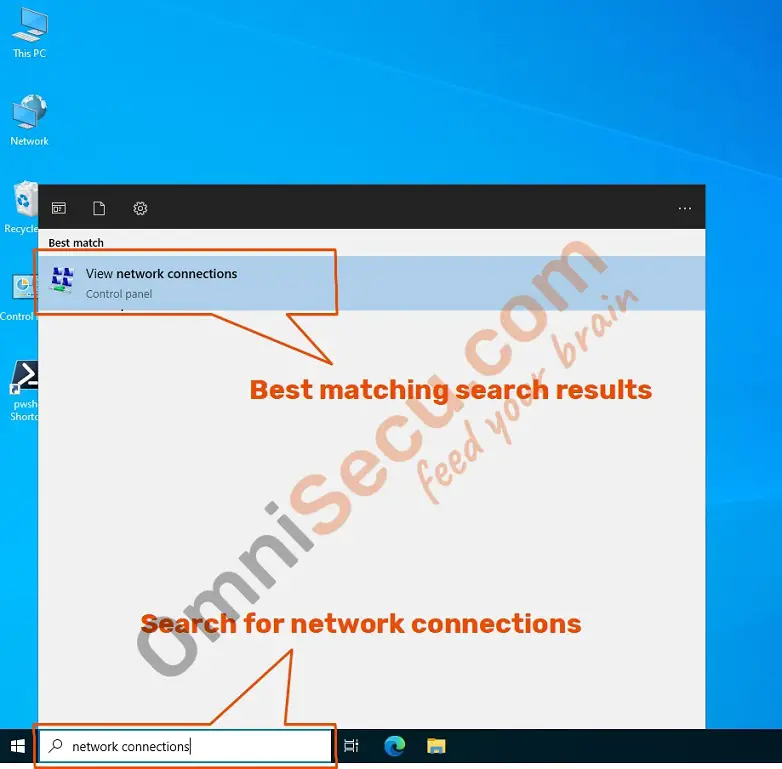
Examples of how to find Control Panel items using Windows search box
Below image shows how to search, find and run Network Connections control panel item using windows search. ncpa.cpl is the cpl file name for Network Connections. Please note that cpl extension is used for Control Panel items.
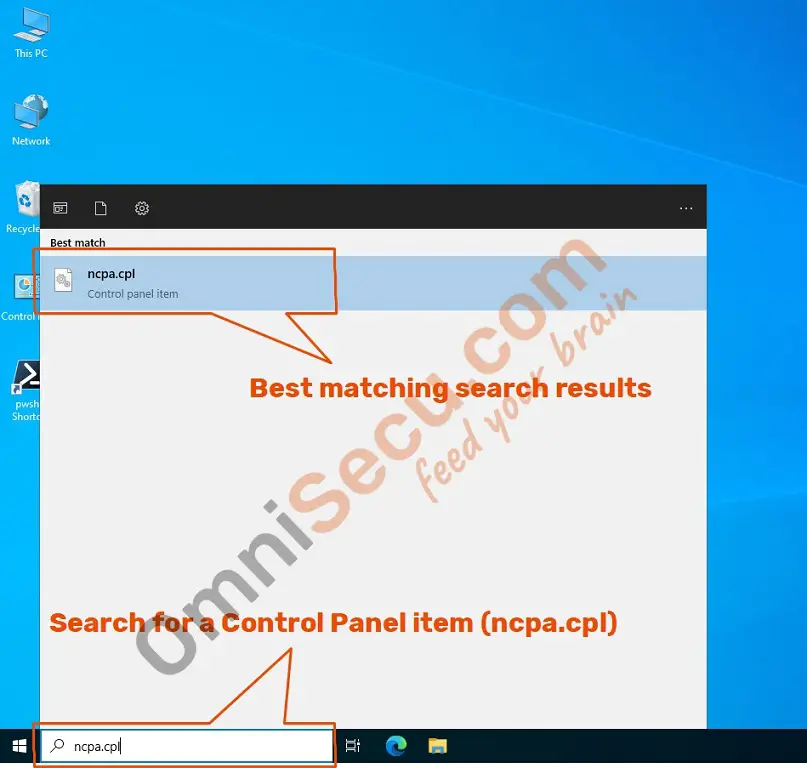
Below image shows how to search, find and run Programs and Features control panel item using windows search. appwiz.cpl is the cpl file name for Programs and Features.
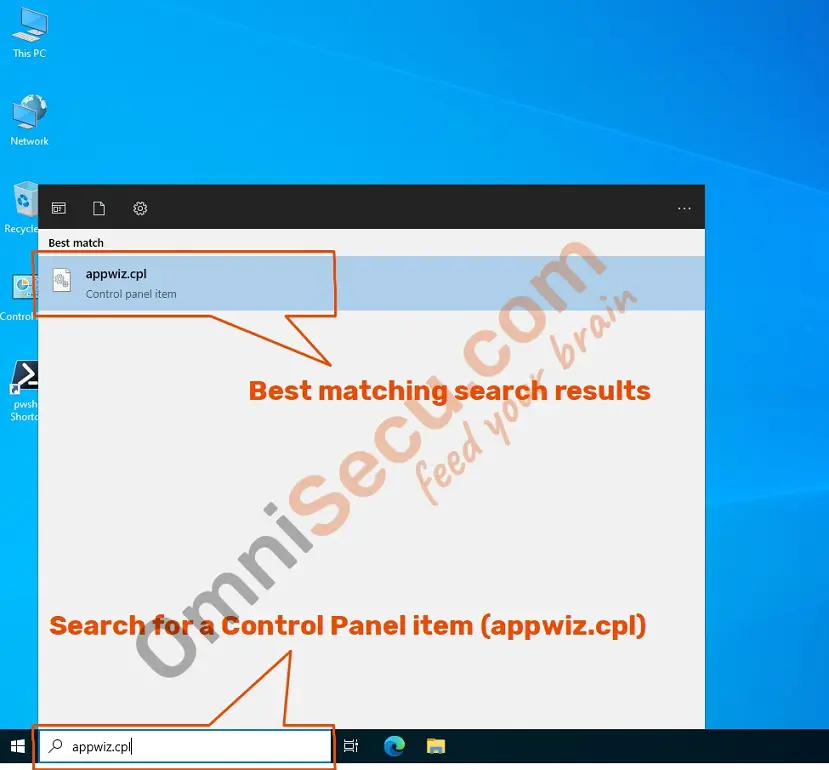
Below image shows how to search for Control Panel.
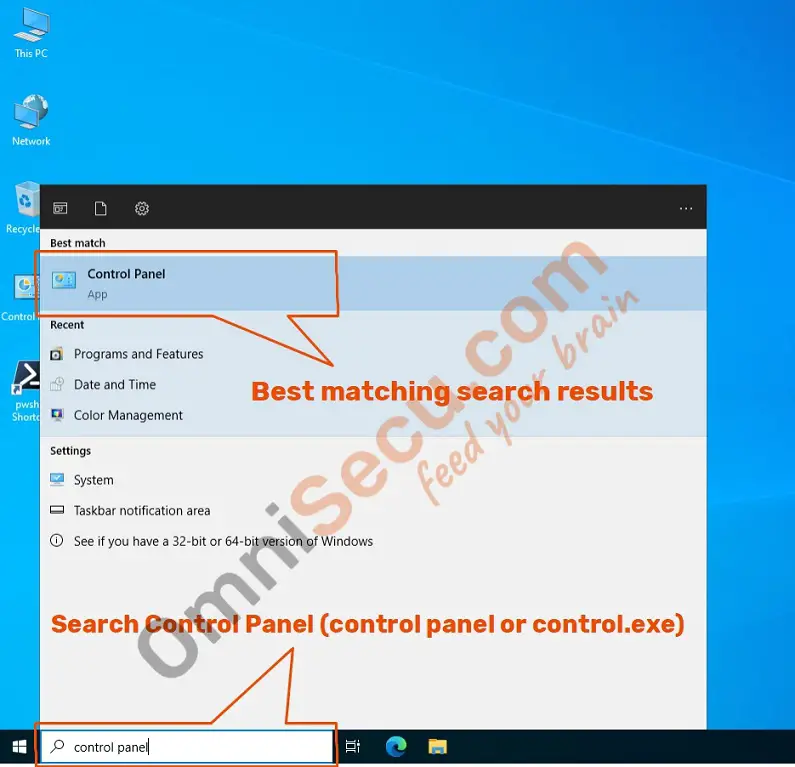
Below image shows how to search for Computer Settings.
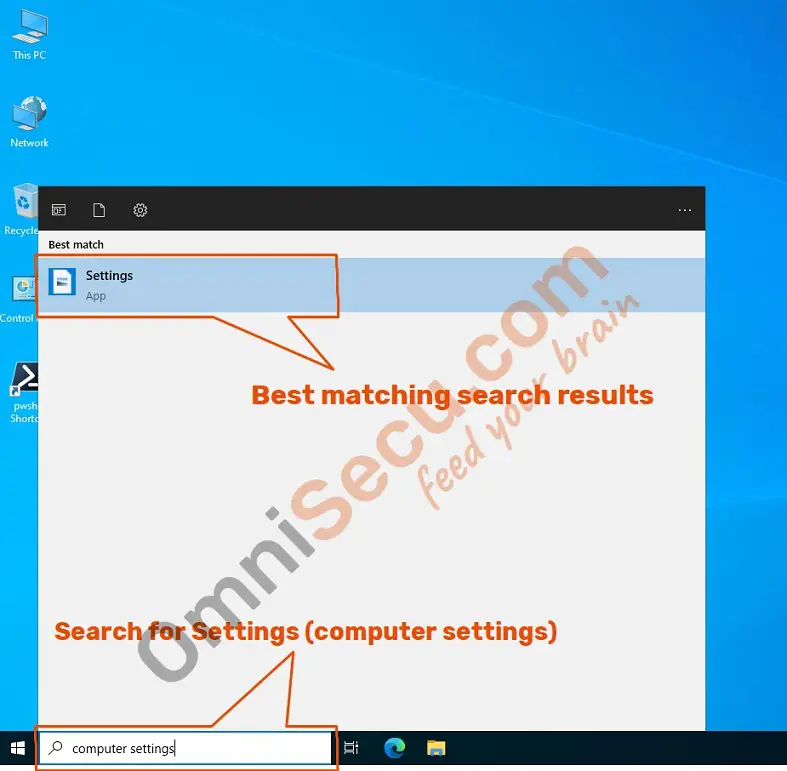
Written by Jajish Thomas.
Last updated on 25th May, 2022.