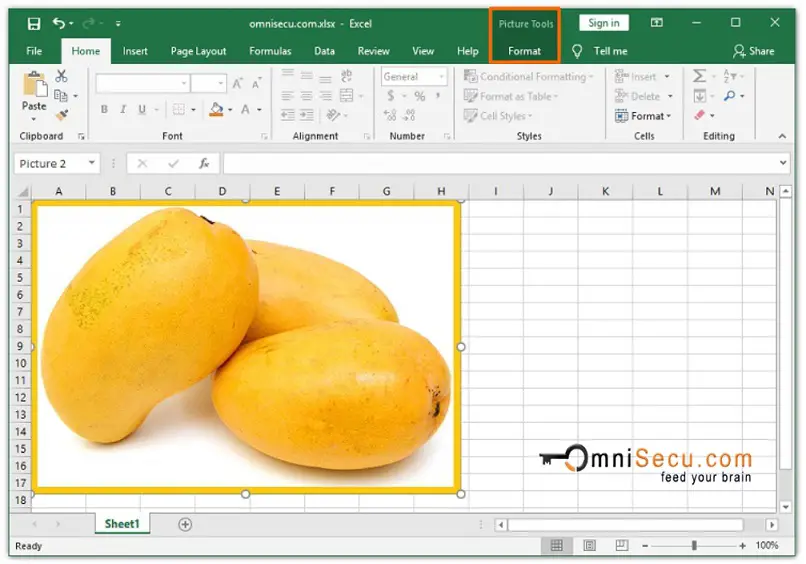What is Excel Ribbon Contextual Tab, Excel Ribbon Tool Tab
Excel Ribbon Contextual Tabs (also known as Tool Tabs) appear and disappear depending on what object you are working curently. Excel Ribbon Contextual tabs will appear only when its corresponding object get focus (by clicking on the object). Excel Ribbon Contextual tabs will disappear when the object has lost focus. Excel Ribbon Contextual tabs contain options related to the object in focus only.
For example, if you select a picture inside Excel Worksheet, you can see a Tab "Picture Tools" in the Ribbon.
Refer below image. Here in this image, the object (in this case, a picture of mangos inside Excel Worksheet) is not in focus. The Tab lists appear normal now.
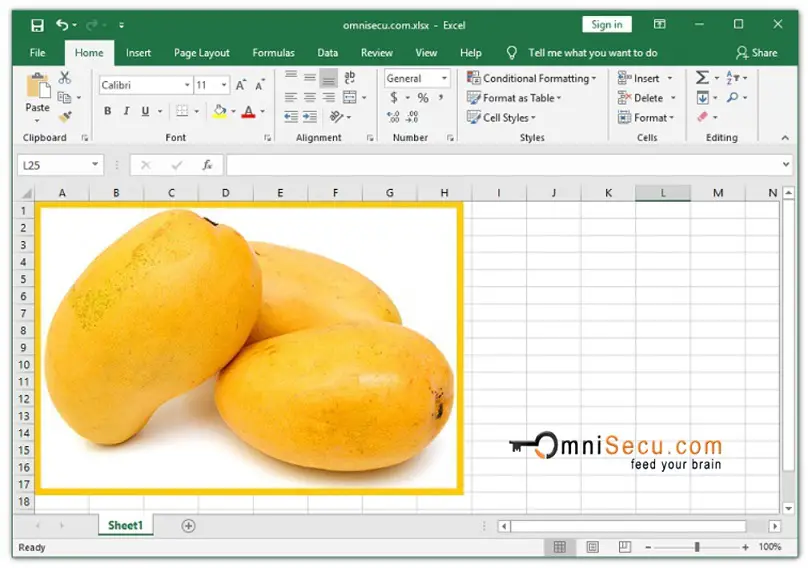
Here in below image, the above picture object is selected by a mouse click and it has now got focus. You can see that a new Tab labelled "Format" "Picture Tools" appeared (marked in below image). Newly appeared contextual tab contains options related to the "Picture" object only.
The contextual tab will disappear when the object lost its focus.