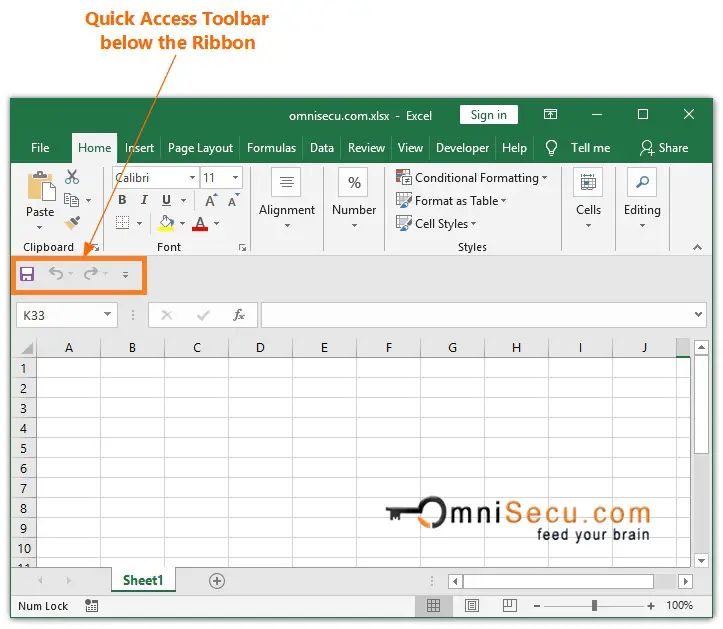How to change the default location of Excel Quick Access Toolbar (QAT)
The default location of Quick Access Toolbar (QAT) is on the top left side of Excel Window as shown in below image.
.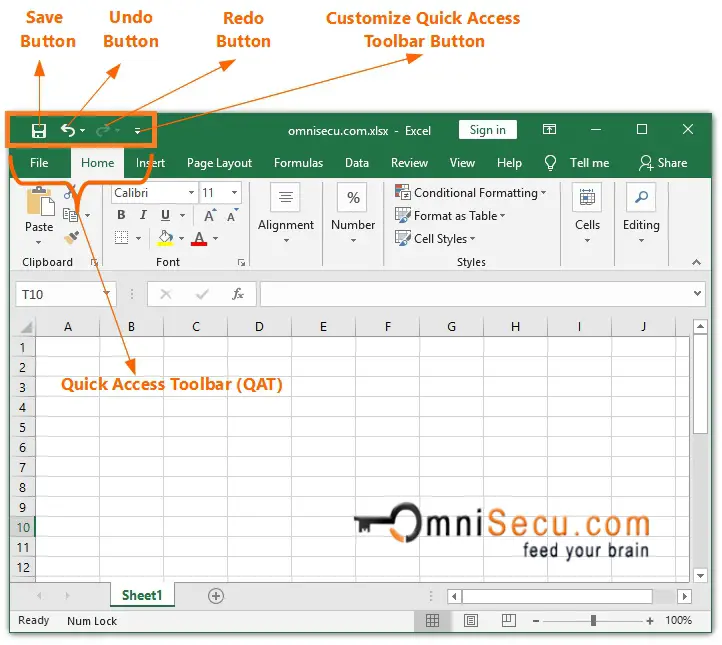
You may change the default location of Excel to the bottom of Ribbon (above the Formula bar). To change the default location of Excel to the bottom of Ribbon (above the Formula bar), follow these steps.
Step 1 - Click the Customize Quick Access Toolbar (QAT) button as shown in below image.
.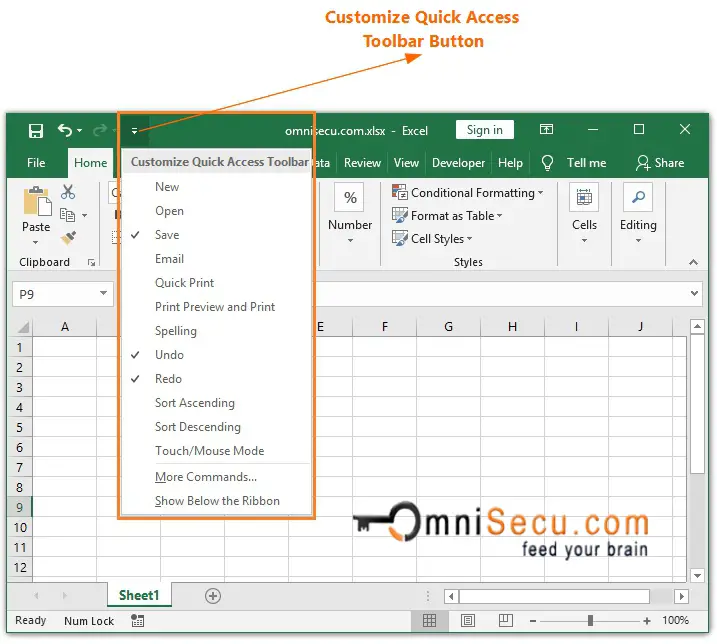
Step 2 - Click the last menu item "Show Below the Ribbon", as shown in below image.
.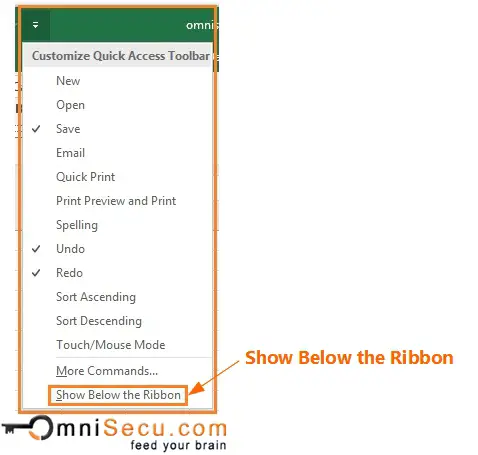
Now you can see that the location of Excel Quick Access Toolbar (QAT) is changed to bottom of Excel Ribbon, as shown in below image.
.