How to change default Macro button icon in Excel Quick Access Toolbar
The default Macro button icon in Excel Quick Access Toolbar is shown in below image.
![]()
If there are too many Macro buttons added to Excel Quick Access Toolbar, it will become difficult to identify the Macro which you are looking for.
You may change the default icon used for your Macro button in Quick Access Toolbar by following these steps.
Step 1 : Click "Customize Quick Access Toolbar" drop-down menu button located in Quick Access Toolbar (QAT) as shown below.
Step 2 - Open "Excel Options" window's Quick Access Toolbar panel by clicking the "More Commands".
![]()
"Excel Options" window is opened and its Quick Access Toolbar panel is displayed as shown below.
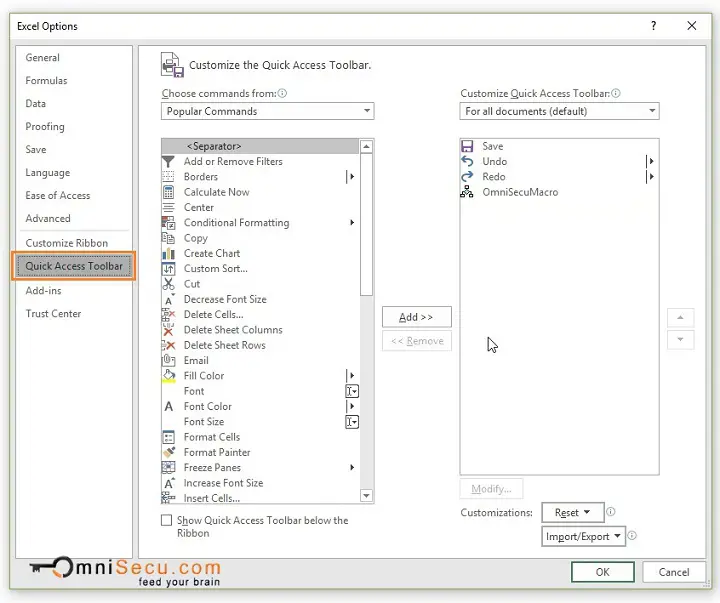
"Excel Options" window can be opened by following methods also.
• Click the "File" tab in Excel Ribbon and then click "Options". Select "Quick Access Toolbar" Panel.
Or
• Right-click anywhere on the Ribbon. Click "Customize Quick Access Toolbar".
Step 3 - Select the Macro from right-side list. Click "Modify" button, as shown in below image.
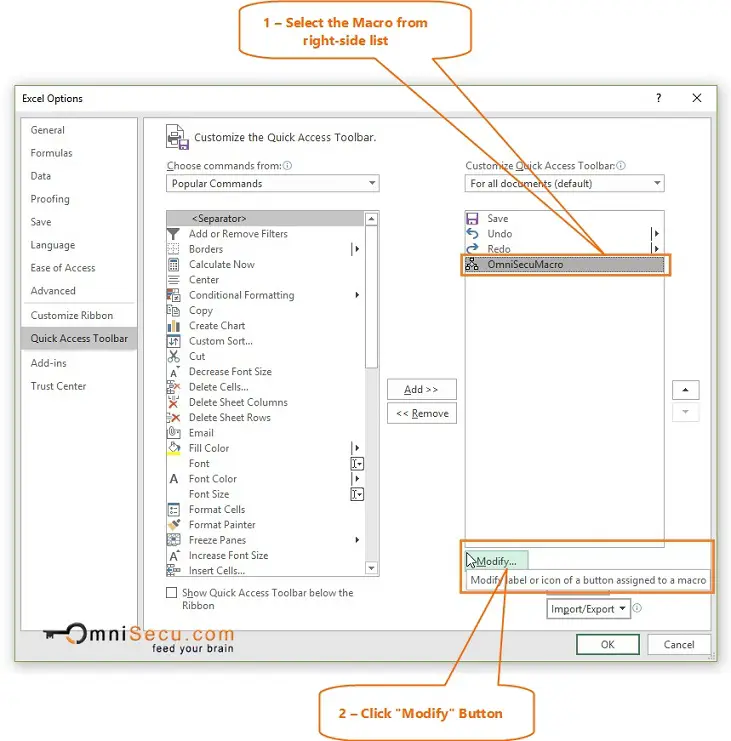
You can choose a relevant icon for your Macro button from variety of icons from "Modify Button" dialog box, as shown in below image. Click "OK" to change the Macro button icon.
![]()
Step 4 - Verify whether the icon is changed for the Macro in right-side list of "Excel Options". Click "OK" Button to finish, as shown in below image.
![]()
The default icon is changed and newly selected icon is assiged to the Macro in Excel Quick Access Toolbar, as shown in below image.
![]()