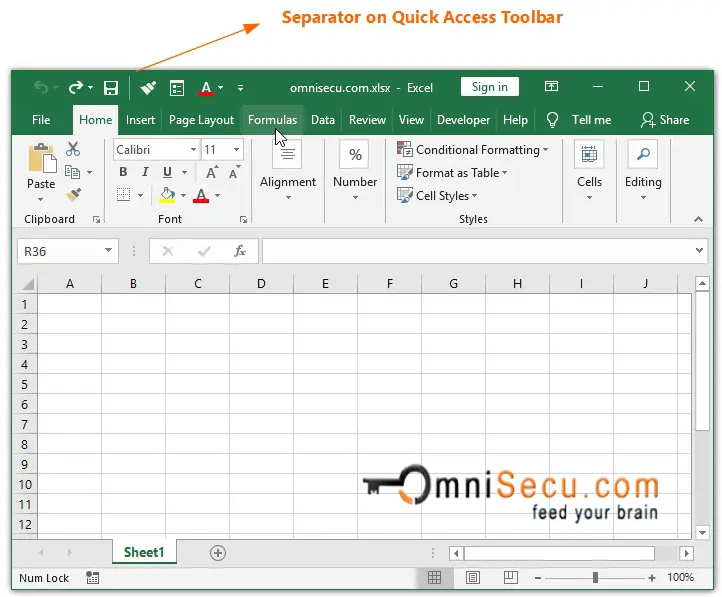How to group Commands on Excel Quick Access Toolbar by adding Separator
Adding too many commands to Excel Quick Access Toolbar (QAT) can clutter it. It will become difficult to find the required command from Excel Quick Access Toolbar (QAT). You can group the commands on Excel Quick Access Toolbar (QT) by adding a separator between commands based on functionality.
To add a separator between commands in Excel Quick Access Toolbar (QAT), follow these steps.
Step 1 : Click "Customize Quick Access Toolbar" drop-down menu button located in Quick Access Toolbar (QAT) as shown below.
Step 2 - Open "Excel Options" window's Quick Access Toolbar panel by clicking the "More Commands".
"Excel Options" window can be opened by following methods also.
• Click the "File" tab in Excel Ribbon and then click "Options". Select "Quick Access Toolbar" Panel.
Or
• Right-click anywhere on the Ribbon. Click "Customize Quick Access Toolbar".
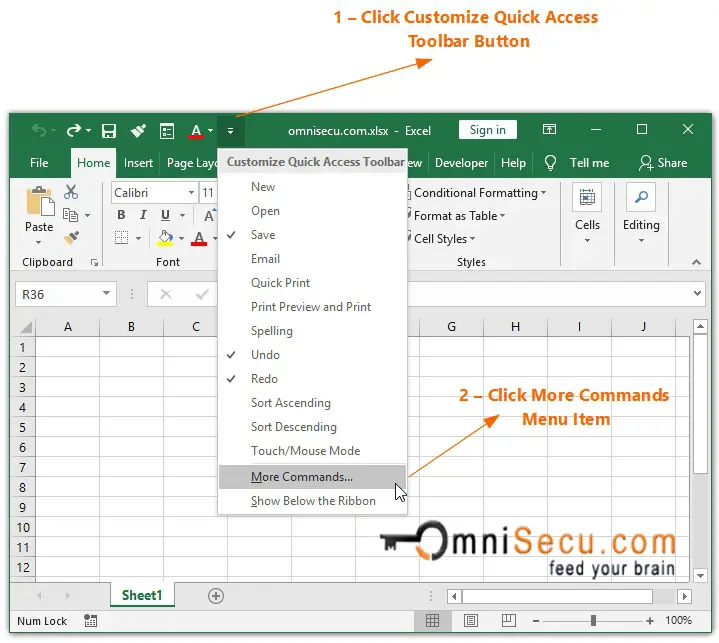
Step 3 - Select <Separator> from left-side list and then click "Add" to add it to right-side list.
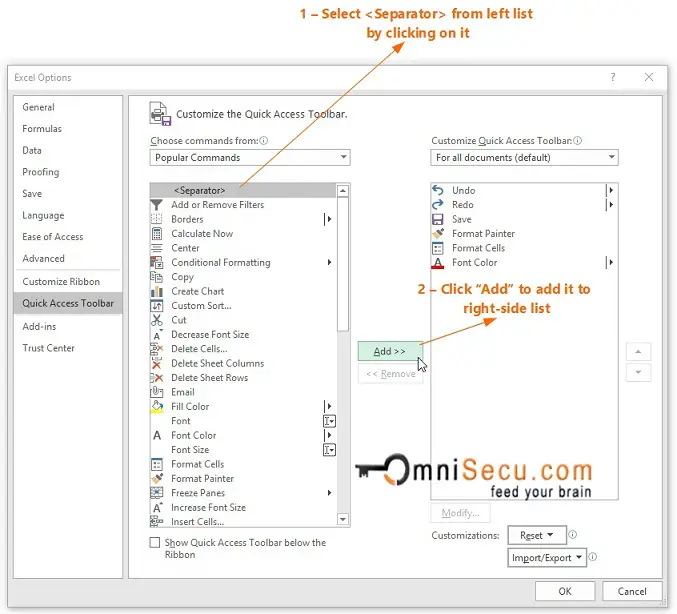
Step 4 - Click "Up" or "Down" arrow buttons to adjust the separator's position on Excel Quick Access Toolbar (QAT) and then click "OK".
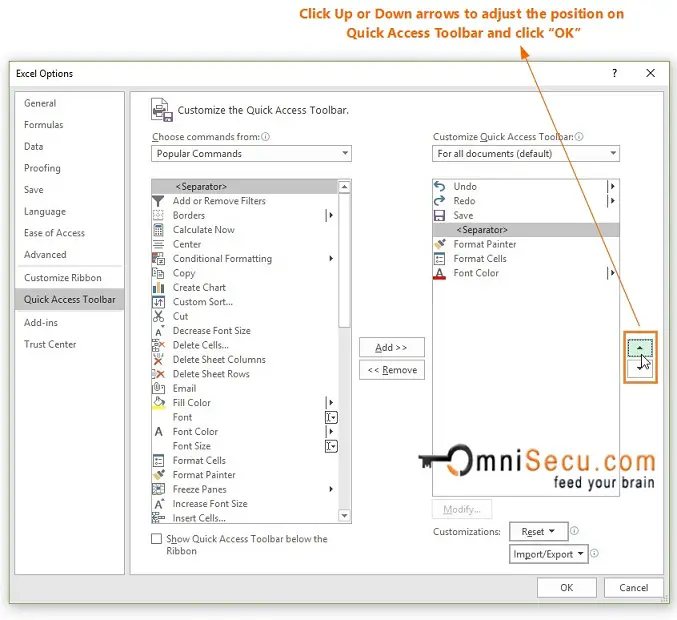
Step 5 - You can see the separator added on. Excel Quick Access Toolbar (QAT) as shown below.