What are Excel Function arguments
Excel function arguments are the inputs we need provide to Excel functions to perform a particular task. Depending on what formula you are using, the number of arguments or the type of argument differs. For example, let us consider Excel SUM function. SUM() function needs numeric values as the input to find the sum of those numeric values. Similarly, TRIM() is a Text function, it needs text as the function argument. If a function needs more than one argument, those arguments are separated by using " , " (Comma) character.
Different Excel functions have different types of argument requirements. Some functions do not require arguments. For example; for PI() function, there is no argument required. Excel PI() function just returns the value of π.
Some functions require only one argument. For example; SECOND() function needs the time serial as its argument. Excel SECOND() function returns the seconds of a time value.
Similarly, some other Excel functions require more than one argument. For example; Excel DATE() function require three arguments. YEAR, MONTH and DAY. Excel DATE() function can take YEAR, MONTH and DATE as arguments and then combine those arguments and return a date value.
Some Excel functions have optional arguments also. By-default, EXCEL LEFT() function returns the single left-most character of a text value. If you want 3 left-most characters, you can provide 3 as an optional argument.
Examples of Excel function arguments
Let us assume that we need to calculate the sum of numbers 1700, 2500, 3800, 12025, 13001 in an Excel worksheet, using Excel SUM function.
We can use the Excel SUM function, with arguments just as above numbers in an Excel Cell. To input arguments for a function, first we need to type-in "=" character, then we need to type-in the name of the function. After typing the name of the function, we type an " ( " bracket. Once all the arguments are typed-in, we close it with a " ) " bracket. As you can see from below image, Excel function arguments are separated by using a " , " (Comma) character.
Please refer below image.
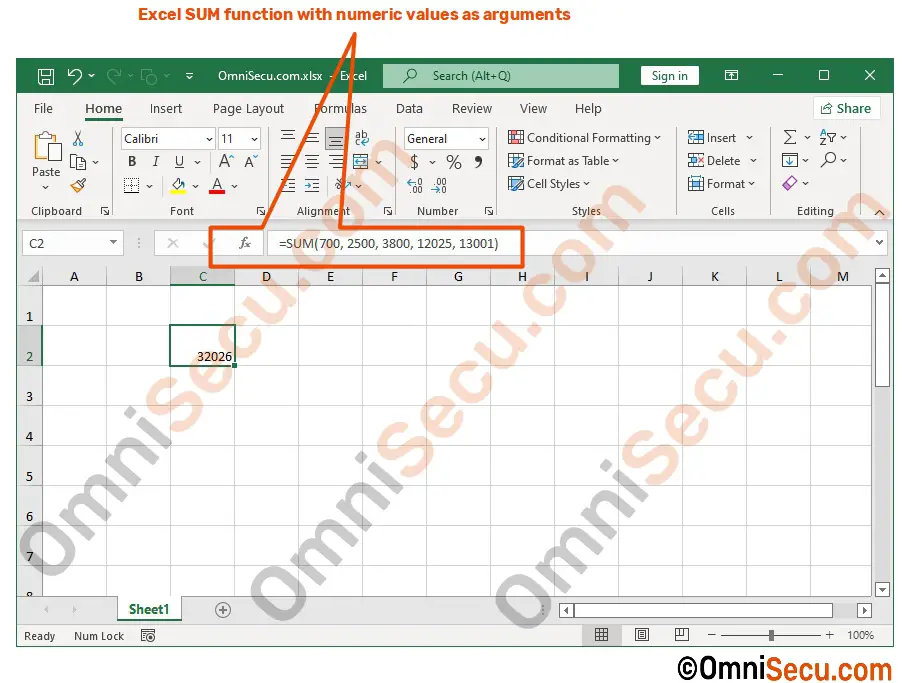
Following image shows Cell addresses as Excel function arguments.
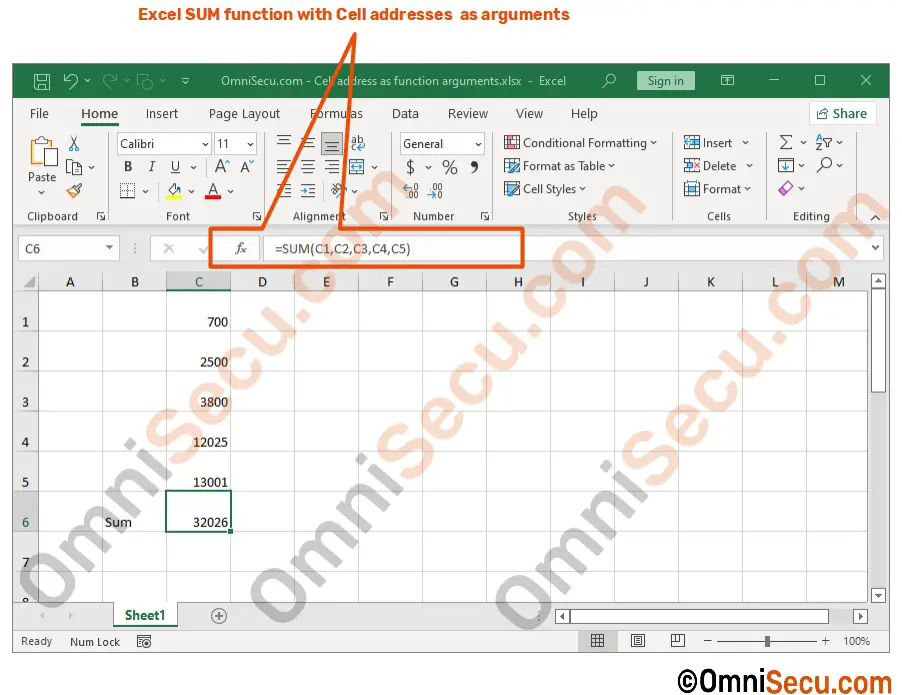
Following image shows Range address as Excel function argument.
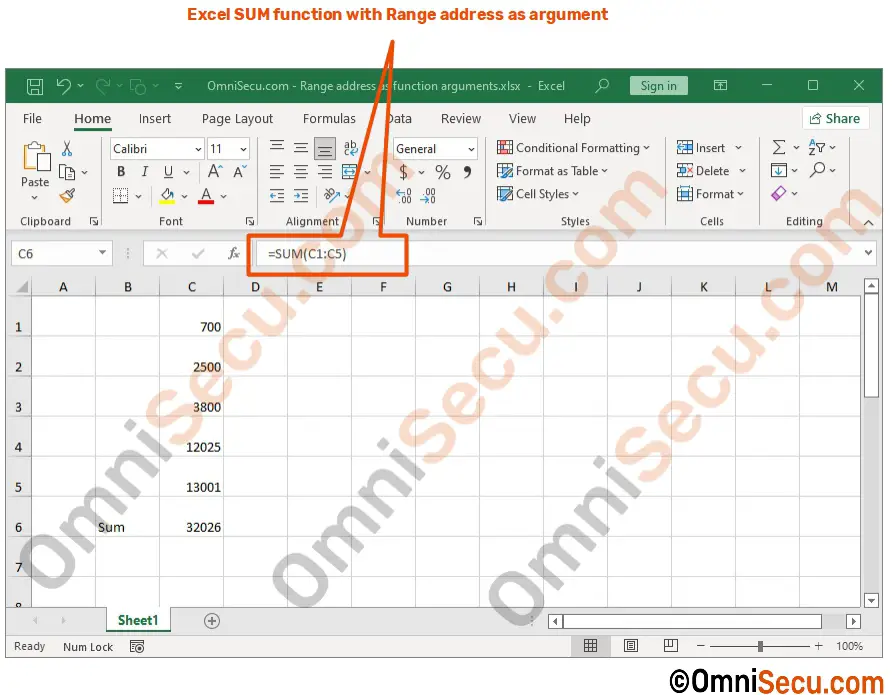
Written by Jajish Thomas.
Last updated on 27th January, 2022.