Difference between Excel formulas and functions
Excel formulas and functions are the most important features of Excel. Without Excel formulas and functions, Excel is just like a word processor, with gridlines. Let us try to understand the difference between Excel formulas and functions using a simple example.
Refer the following image of Excel Formula and Function screenshot.
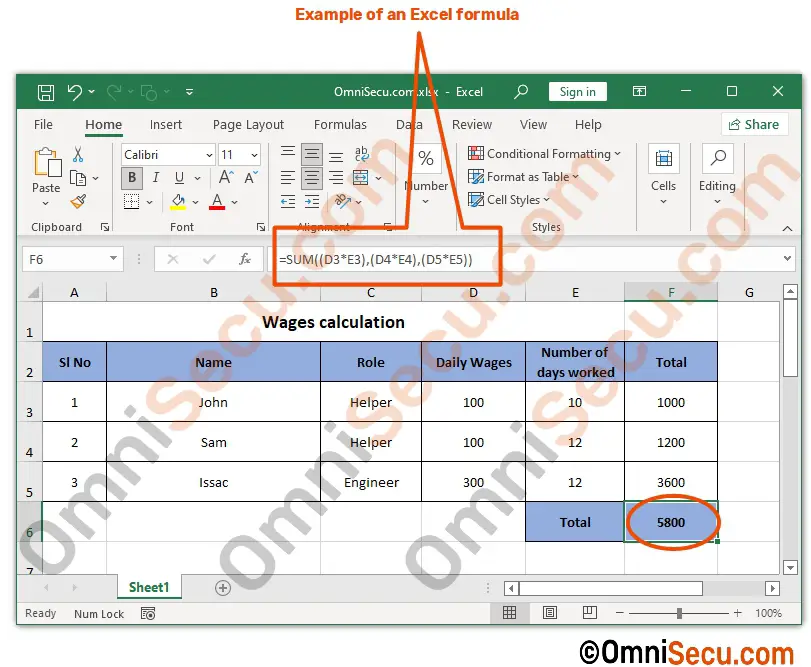
Here we have the daily wages of three employees entered in Column D and the number of days they had worked in Column E. We need to calculate the total amount of their wages, based on the number of days they had worked. We need to calculate the total amount inside Cell F6.
The Excel formula you can see in above image’s formula bar is hi-lighted in below image.

What are Excel formulas ?
An Excel Formula is used to perform calculations or other actions in an Excel worksheet. As explained in a previous lesson (What are Excel formulas), Excel formulas start with an "=" character to distinguish a formula with other type of data in a Cell.
After the "=" character, you may use any Cell reference, numeric values, or in-built Excel functions to build an Excel formula. You may use Excel mathematical operators, logical or comparison operators in an Excel formula.
What are Excel functions ?
Excel functions are in-built features of Excel. Excel functions are used to perform different types of tasks in multiple categories based on functionalities in Excel. An Excel function is a hard-coded formula within Excel program itself. An Excel function helps perform different functional operations in categories like mathematical, statistical or logical operations.
Some of Excel function’s categories are listed below.
- Text Functions
- Date and Time Functions
- Logical Functions
- Lookup and Reference Functions
- Mathematics and Trigonometric Functions
- Statistical Functions
- Financial Functions
- Engineering Functions
An example of an in-built Excel function is "SUM", as you can see in above example. Excel in-built "SUM" function is used to calculate the sum of numeric values in a Range of Cells or different multiple Cells. There are many Excel functions similar to "SUM" in Excel, used for many different purposes. We will discuss all these Excel functions in detail in coming lessons. You cannot make any changes in these Excel in-built functions, as they are hard-coded programmatically inside Excel.
Examples of some in-built Excel functions are SUM, LEFT, TRIM, MID, AVERAGE, COUNT, MAX, COUNTIF, SUMIF, SUMIFS etc.
You may create an Excel formula using any in-built Excel function, or using Cell addresses or just using numeric values. An example of Excel formula using in-built Excel function SUM is shown in above images.
Example of Excel formula using Cell addresses
Below image shows how to create an Excel formula using Cell addresses.
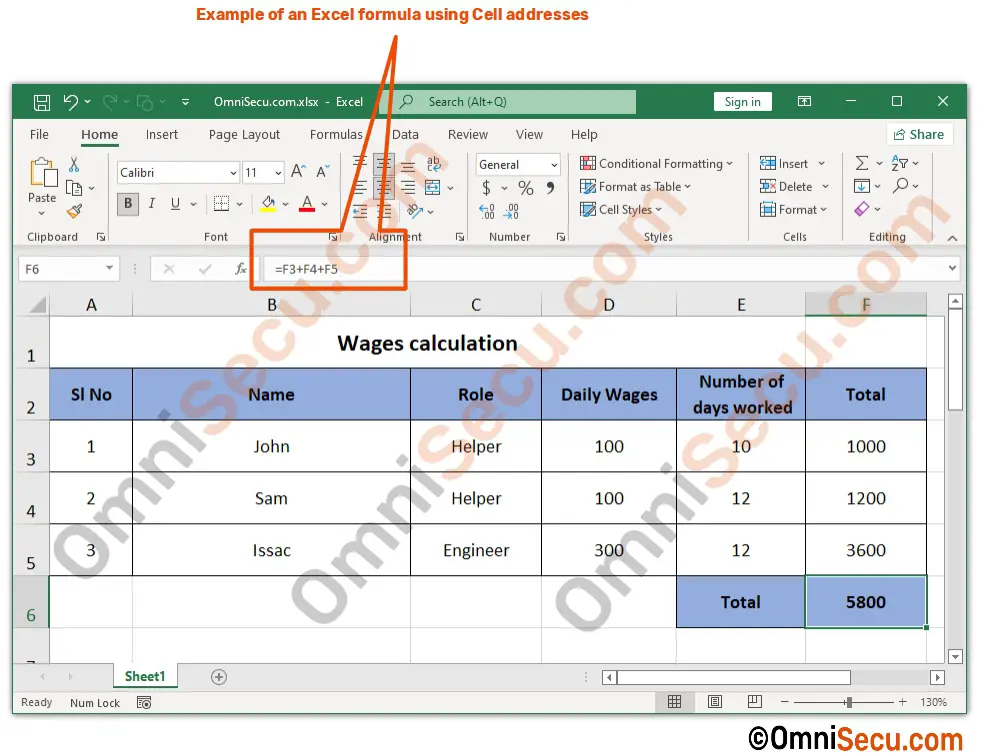
Example of Excel formula using Numeric values in Cells
Following image shows how to create an Excel formula using just numeric values.
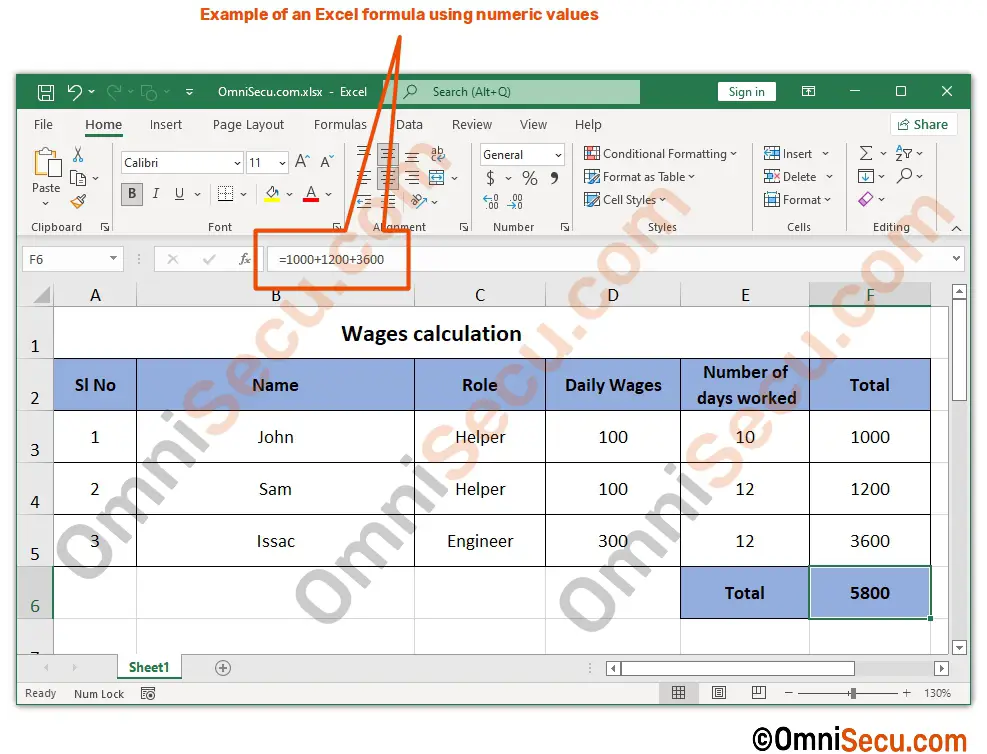
Main point you need to note is that you can create Excel formulas using in-built Excel functions, Cell addresses, Range references, numeric values or any different combination of Excel functions, Cell addresses, Range addresses or numeric values
Written by Jajish Thomas.
Last updated on 27th January, 2022.